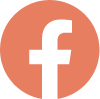Situated on the sunny Kohala Coast, Hapuna Beach Hotel is nestled into the bluffs above the award-winning Hapuna Beach.
Designed in contemporary Hawaiian style, the concept behind the hotel is one of relaxation and rejuvenation and there are various facilities designed with this in mind. With 350 spacious guest rooms including 36 oceanfront suites and over 32 oceanfront acres, all rooms have ocean-facing views and private balconies. Hapuna Beach Prince Hotel also offers a range of signature restaurants offering traditional Hawaiian cuisine amongst others.
Hotel Features:
● Outside swimming pool and whirlpool
● 5 restaurants and bars
● Hapuna spa and salon
● Fitness centre with classes and personal training
● Use of the facilities at sister hotel, Mauna Kea Beach including tennis courts
● Complimentary internet access
● Laundry and dry cleaning
● Babysitting facilities